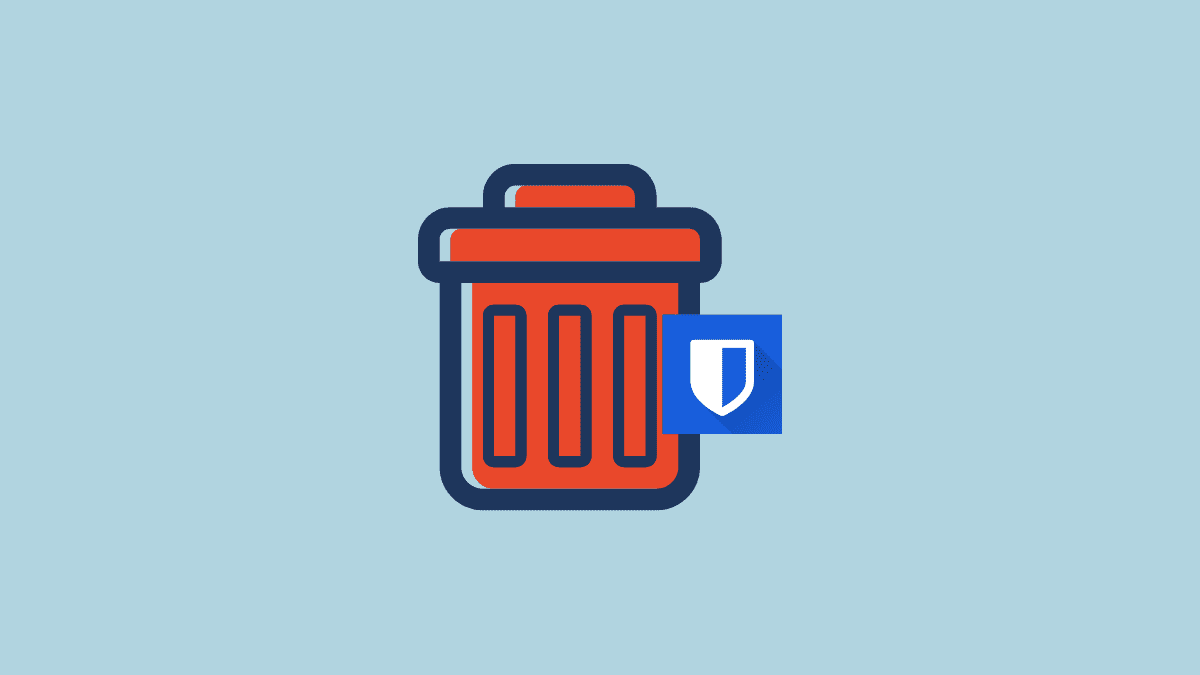Are you tired of using the Bitwarden account and want to delete the Bitwarden account? Then, you’ve reached the right place. We are here to help you with that. This article will assist you throughout the process, just keep reading till the end.
Bitwarden is a reliable and secure password manager with various features at an affordable price. Like another password manager, it also secures your password but does not store them, unlike others. And it stores an encrypted version of passwords that can be unlocked only by you. That is why Bitwarden is one of the best password managers for you. It allows your passwords to fill automatically so that you can effortlessly log in to the websites and apps along with maintaining strong and secure passwords.
However, if you want to delete the account due to several reasons like email spamming or others, you might find this article helpful. So, let’s take a look at the steps to delete the Bitwarden account.
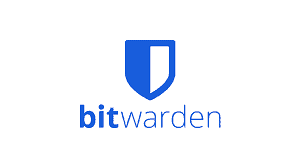
What happens when your delete the Bitwarden account?
When you delete the Bitwarden account understand one thing that is all your data associated with the account will be removed permanently as it does not “soft delete” any data. In addition, if you’ve deleted your account without canceling your subscription, then you’ve to keep paying for that. That’s why cancel all the subscriptions for the Bitwarden account.
How to delete the Bitwarden account?
You can easily delete your Bitwaden password manager account by following mentioned steps below carefully. You can delete the Bitwarden account either from the web vault or via email.
Delete the Bitwarden Account From the Web Vault
- Open vault.bitwarden.com. Log into your account with the correct credentials.
- Now, tap on Settings.
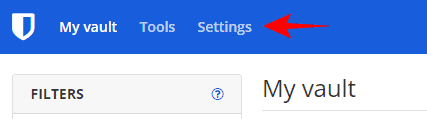
Source: nerdschalk.com - Scroll down until you find the Danger zone section and click on Delete account.
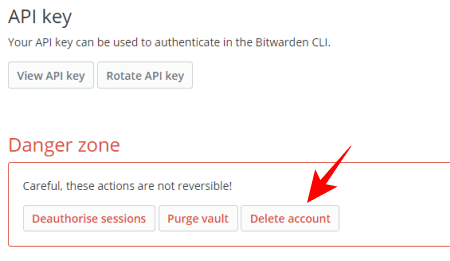
Source: nerdschalk.com - A pop will appear where you should fill in your Master Password and click on Delete account.
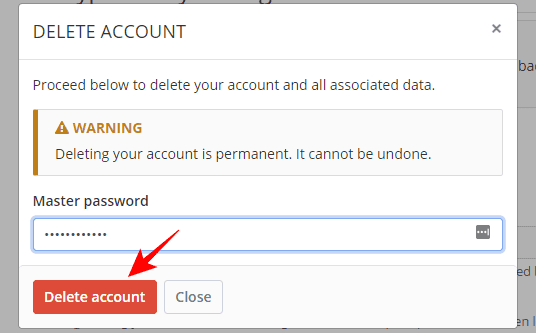
Source: nerdschalk.com - Now, your Bitwarden account is deleted along with your password data from the vault.
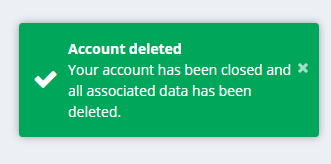
Source: nerdschalk.com
Delete the Bitwarden Account via E-mail
You can use this method if you’ve forgotten your Bitwarden Master Password. Follow these steps.
- Open Bitwarden recover-delete. Enter the email address associated with your Bitwarden account.
- Then, click on Submit.
- Go to your inbox and check for the mail.
- Open that mail and click on the Delete Your Account button.
- A confirmation box will pop up. Click on Delete account.
Note: If you have a Bitwarden organization, at first, you’ll have to delete the organization before deleting your account. To delete Bitwadren’s organization please refer to the next steps.
- Open your Bitwarden vault and click on Organization.
- Tap on Settings.
- This will open your organization settings. Look for the Danger zone section and click on Delete organization.
- Now, enter your Master Password and tap on the Delete organization button.
You can move forward to delete your Bitwadren account after completing this.
Can you restore your account?
No, you cannot restore your Bitwarden password manager account after you delete it. Bitwarden does not “soft delete” any data and the deletion is permanent. That is why it won’t be possible to retrieve your deleted account if you’re thinking to restore it. However, you can reuse the same email id and even the same password if you want to create a new Bitwarden account.
What to do after deleting your account?
Although it is said that your account will be deleted permanently, there can be the same data left behind like your key log files or exported vaults. So, you have to manually delete them. First, delete the chrome extension, mobile app, or desktop app that you’ve downloaded before. Latter, delete the exported vaults (can be in .csv or .json file format) if you’ve downloaded before. Double-check and make sure to delete all the residual files.
Note: If there are no files it means, your Bitwarden’s files have been already deleted.
We hope this article was helpful for deleting your Bitwarden password manager account.